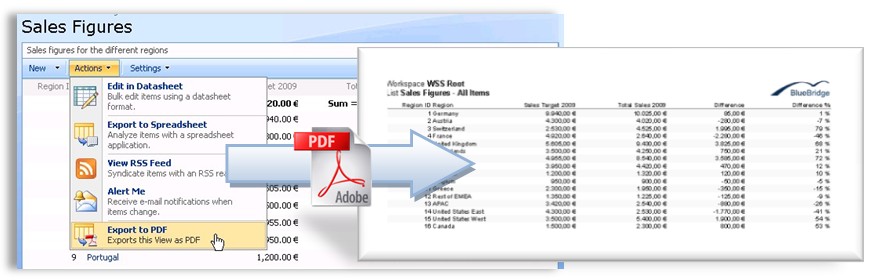Custom Formatting
The out-of-the box formatting will be enough for most cases, and adding your company logo to the top-right corner is no problem.
If you have more complicated requirements in terms of formatting, then we can program an XSLT transformation for you. Note that we can only offer this as a development project.
Customising the formatting allows us to define font sizes, margins and colours, which means that you can fulfil your corporate design requirements.