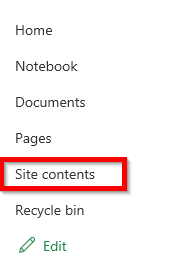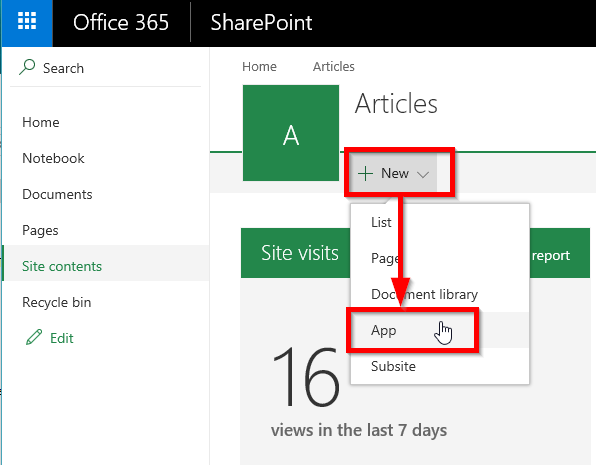Creating a new wiki pages library
How to create a new wiki pages library in SharePoint Online.
To add a new wiki pages library to your SharePoint Online Site, you need to navigate to "Site Contents" overview
Often a link to the Site Contents is located in the quicklaunch on the left hand side of your pages.
In case this link is missing, you can also click on the gear icon in the upper right hand corner of you page to click on the link "Site Contents".
You are forwarded to the overview of already added lists, libraries and subsites.
In the horizontal line you can find a "+ New" link right next to the sites icon (often the acronym of the sites title). Clicking on this link opens a context menu where you can find links for adding document libraries, custom lists, subsites and apps.
The wiki pages library can be found after clicking on the menu entry "Apps". Enter a name for the new wiki pabes library and klick on the "Create" button.
After being lead back to the Site Contents overview, you can find your newly created wiki library.